How to Check Visitor Traffic in Plesk
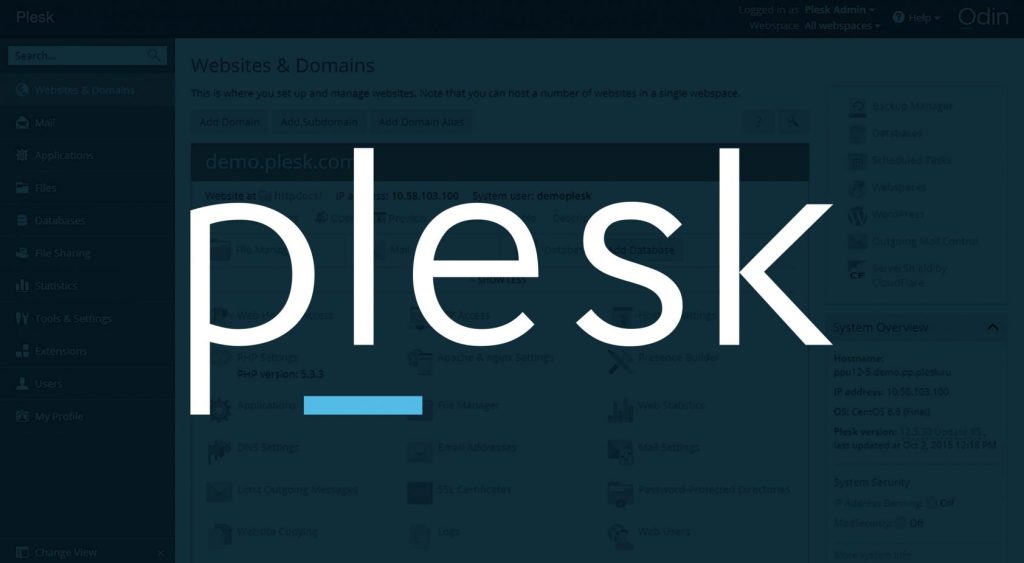
- Log In to Your Plesk Dashboard: Go to your Plesk account and log in with your credentials.
- Find the Domain You Want to Analyze: On the main screen, click on “Websites & Domains” to see the list of domains hosted on your account.
- Open Traffic Statistics: Under your chosen domain, look for the “Statistics” tab. Click on it, and you’ll be able to view traffic details specific to that domain.
Table of Contents
Important Metrics to Look For
Once you’re in the Statistics section, there are some key numbers to pay attention to:
- Visits: This is the total number of sessions on your website (each visit, regardless of who it is).
- Unique Visitors: Shows you the number of different people visiting the site within a certain period, without counting repeat visits from the same person.
- Page Views: Counts the total pages viewed by all visitors—good for measuring how engaging your content is.
- Bandwidth Usage: The amount of data your visitors have downloaded. Useful for monitoring your data limits.
- Error Reports: These will show you any issues like 404 errors, which can signal broken links or missing pages.
Making Sense of the Data
Understanding what each metric means can help you make decisions about your website:
- High Visits, Low Unique Visitors: If visits are high but unique visitors are low, it means people are coming back multiple times. This can be great if you’re running a forum, a blog, or any site with regularly updated content.
- High Page Views, Low Visits: If page views are high but visits are low, visitors are browsing through a lot of your content in a single session. This is a good sign that they find your content engaging.
- Traffic Peaks: See if there are certain times of the day, week, or month when traffic spikes. This could mean more interest in your content during specific times.
Exporting Traffic Data from Plesk
If you want to analyze traffic further or share it with someone:
- Open Statistics: Go to the “Statistics” section for your domain.
- Export Data: There’s an option to download the traffic data as a CSV file, making it easy to view or analyze in a spreadsheet program like Excel.
Tips for Solving Traffic-Related Issues
If your traffic data looks unusual or you’re experiencing sudden spikes, here are some quick checks:
- Bot Traffic: Sometimes, bots (automated programs) can inflate your traffic numbers. If numbers seem high without an obvious reason, bot traffic could be the cause.
- Check Server Logs: Plesk has a “Logs” section where you can review activity on your server. This can help you spot any odd behavior.
- Analyze Traffic Sources: Use Google Analytics to see where your visitors are coming from, like social media, search engines, or specific websites. Unusual spikes from one source might indicate a link was shared or posted somewhere.
Summary
Plesk’s built-in statistics give you a helpful snapshot of your website traffic. Start with these numbers to get a sense of your site’s visitor patterns, and then consider adding Google Analytics for deeper analysis. Regularly checking your traffic helps you make smart decisions about content and server resources, ensuring that your site runs smoothly and engages visitors effectively.