Database Connection Errors
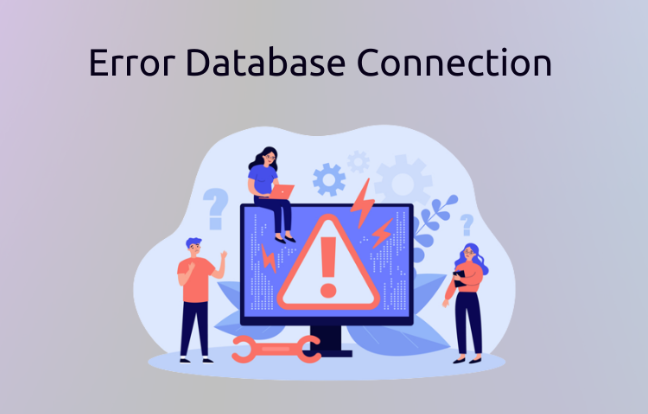
Database connection errors in Webuzo can be frustrating, especially when they disrupt your website or application. Here’s a step-by-step guide to troubleshoot and fix the issue:
Table of Contents
Verify Database Credentials
The most common cause of connection errors is incorrect database credentials. Ensure the following are correct:
- Database Host: Typically
localhostfor most Webuzo setups. - Database Name, Username, and Password: Double-check these in your application’s configuration file.
For WordPress, for example, you’ll find these details in the wp-config.php file.
Check if MySQL/MariaDB is Running
If the database service is stopped, your application won’t connect. Follow these steps:
- Log in to Webuzo.
- Go to Services in the Webuzo dashboard.
- Ensure MySQL/MariaDB is running. If it’s stopped, click Start.
Test the Connection Manually
Manually test the connection to confirm the issue:
- Access your server via SSH or the Webuzo Terminal.
- Run the command
mysql -u your_username -p - Enter the password when prompted. If you can log in, the database is fine; otherwise, it’s a credential issue.
Check Database User Privileges
Ensure the database user has the right permissions:
- Log in to Webuzo and navigate to Database Management.
- Check the user assigned to the database.
- Assign or update the required permissions (e.g., SELECT, INSERT, UPDATE).
Inspect the Error Logs
Check the error logs for detailed information:
- In Webuzo, go to MySQL Logs under Database Management.
- Look for recent errors, such as “Access denied” or “Connection timed out.”
Verify Firewall Settings
A misconfigured firewall can block database connections:
- Ensure that port 3306 (default MySQL port) is open.
- Use the Webuzo firewall tool to allow traffic to this port if necessary.
Restart the Database Service
Sometimes, a simple restart can fix connection issues:
- Go to Services in Webuzo.
- Restart MySQL/MariaDB.
Increase Database Connection Limits
If your server has too many concurrent connections, increase the limit:
- Open the MySQL configuration file (via SSH)
nano /etc/my.cnf - Find or add the line
max_connections=500 - Save the file and restart the MySQL service.
Repair the Database
Corrupted databases can cause connection issues. Use the Webuzo repair tool:
- Go to Database Management in Webuzo.
- Select the affected database and click Repair.
Contact Support
If all else fails, reach out to your hosting provider or Webuzo support for assistance. Provide them with:
- The exact error message.
- Logs of your troubleshooting steps.
Conclusion
Database connection errors in Webuzo are typically straightforward to resolve by verifying credentials, checking service status, or adjusting configurations. With the steps above, you should be able to pinpoint and fix the issue quickly.