What is Email Configuration

Email configuration refers to the process of setting up your email account in an email client or application. This involves providing the necessary information such as your email address, password, incoming server settings (like IMAP or POP3 server, hostname, port, and encryption method), and outgoing server settings (SMTP server, hostname, port, and encryption method).
Table of Contents
What are the advantages of Email Configuration Mozilla Thunderbird
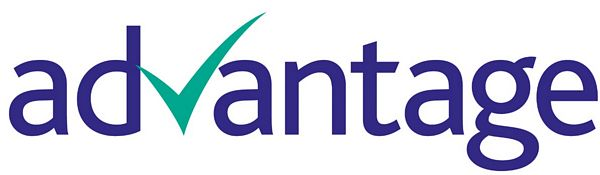
Configuring email in Mozilla Thunderbird offers several advantages:
- Cross-Platform Compatibility: Thunderbird is available for Windows, macOS, and Linux, making it a versatile choice for users across different operating systems.
- Customizable Interface: Thunderbird allows you to customize the interface with themes and add-ons, tailoring it to your preferences and workflow.
- Multiple Account Support: You can configure multiple email accounts in Thunderbird, making it convenient to manage all your emails from one application.
- Unified Inbox: Thunderbird offers a unified inbox feature, allowing you to view emails from all configured accounts in one place, streamlining your email management.
- Security Features: Thunderbird includes built-in security features like phishing protection, encryption support (S/MIME and OpenPGP), and customizable spam filters, enhancing your email security.
- Advanced Search: Thunderbird provides advanced search capabilities, including filtering by sender, subject, date, and more, helping you quickly find specific emails.
- Message Archiving: You can archive messages in Thunderbird, keeping your inbox organized and reducing clutter while still retaining access to older emails.
- Message Filters: Thunderbird allows you to create custom message filters, automating actions like sorting emails into folders, marking as read, or forwarding to another address based on criteria you define.
- Calendar and Tasks Integration: Thunderbird integrates with calendar and tasks extensions like Lightning, allowing you to manage your schedule and tasks alongside your emails.
- Open Source and Community Support: Thunderbird is open-source software supported by a vibrant community, ensuring ongoing development, updates, and a wide range of resources and add-ons.
How to set up the Email Configuration Mozilla Thunderbird

Setting up email configuration in Mozilla Thunderbird involves several steps. Here’s a detailed guide:
- Open Thunderbird: Launch Thunderbird on your computer. If it’s your first-time using Thunderbird, you’ll be prompted to set up an email account. If you’re already using Thunderbird, you can add a new email account by going to
Tools > Account Settings. - Add New Account:
- In the Account Settings window, click on “Account Actions” at the bottom left and select “Add Mail Account.”
- Enter Your Account Information:
- Enter your name, email address, and password in the fields provided.
- Click on “Continue.”
- Thunderbird Autodetects Settings (If Possible):
- Thunderbird will attempt to automatically detect your email settings. If successful, it will display incoming and outgoing server settings. Verify these settings, and if correct, click on “Done.”
- Manual Configuration (If Autodetection Fails):
- If Thunderbird can’t detect your settings, you’ll need to configure them manually.
- Choose the type of incoming server (IMAP or POP3). IMAP is usually preferred for syncing emails across devices.
- Enter the incoming server hostname (e.g., imap.yourdomain.com for IMAP or pop.yourdomain.com for POP3).
- Choose the incoming server port (e.g., 993 for IMAP with SSL/TLS or 995 for POP3 with SSL/TLS).
- Select the SSL/TLS encryption method.
- Enter your full email address as the username.
- For outgoing server settings, enter the SMTP server hostname (e.g., smtp.yourdomain.com).
- Choose the outgoing server port (e.g., 587 for TLS or 465 for SSL/TLS).
- Select the SSL/TLS encryption method.
- Enter your full email address as the username for the outgoing server.
- Click on “Re-test” to verify your settings. If everything is correct, click on “Done.”
- If Thunderbird can’t detect your settings, you’ll need to configure them manually.
- Verify and Finish Setup:
- Thunderbird will verify your settings and prompt you to enter your email password again for authentication.
- Once verified, click on “Done” to finish the setup.
- Configure Additional Settings (Optional):
- You can configure additional settings such as folder synchronization, message retention, and advanced server settings by selecting your email account in the Account Settings window and clicking on “Server Settings” or “Outgoing Server (SMTP).”
- Finalize and Start Using Thunderbird:
- Your email account is now set up in Thunderbird. You can start sending and receiving emails through Thunderbird’s interface.