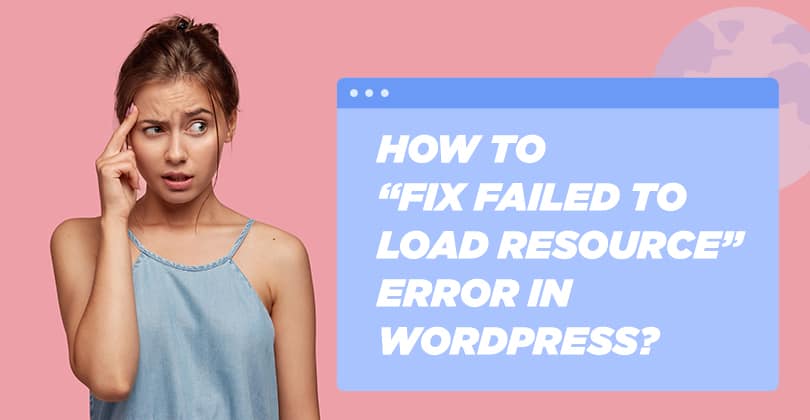
When working with WordPress, you may encounter the “Failed to Load Resource” error in your browser’s developer console. This error usually indicates that a particular file (like an image, JavaScript, or CSS file) cannot be loaded by your website. While the error does not break your entire site, it can cause visual or functional issues. Let’s dive into the possible causes and fixes for this issue.
Table of Contents
What Does “Failed to Load Resource” Mean?
This error occurs when your website requests a resource (file) that the server cannot provide. It typically appears in the browser console under the “Network” tab or in the “Console” log, with messages like:
- 404 Not Found: The resource is missing.
- 403 Forbidden: The server denies access to the file.
- 500 Internal Server Error: There’s a problem with the server itself.
Common Causes of the Error

- Broken or Missing Files:
The file being requested may have been deleted, moved, or renamed, leading to a 404 error. - Incorrect File Paths:
Misconfigured file paths in your theme, plugin, or database can cause the browser to search for files in the wrong location. - Corrupted WordPress Files:
Corruption during updates or file uploads can result in files being unreadable or missing. - CORS (Cross-Origin Resource Sharing) Issues:
If your site loads resources from another domain, server restrictions may block them. - Plugin or Theme Conflicts:
A poorly coded plugin or theme might refer to non-existent or restricted files. - SSL/HTTPS Issues:
If your site has recently switched to HTTPS, some resources might still be loaded over HTTP, causing mixed content warnings or blocking. - File Permissions Problems:
If the server permissions prevent access to the resource, the browser will show this error.
How to Fix the “Failed to Load Resource” Error
1. Check the Browser Console for Details
Open your browser’s developer tools (usually by pressing F12 or right-clicking and selecting “Inspect”) and navigate to the “Console” or “Network” tab. Identify the missing resource and note its path.
2. Verify File Existence
Check if the file causing the issue exists on your server. Use an FTP client or your hosting control panel to locate the file in your WordPress installation.
- If it’s missing, re-upload the file.
- If it’s a plugin or theme file, try reinstalling the plugin or theme.
3. Correct File Paths
Incorrect paths are a common issue.
- If the error is due to images, ensure the correct URL is saved in the media library.
- For CSS or JS errors, check your theme or plugin files for broken references.
You can edit these paths in the WordPress theme editor or the plugin code (if needed).
4. Fix Mixed Content Errors
If your site is running on HTTPS, ensure all resources are loaded over HTTPS as well. Mixed content can cause browsers to block files.
- Use a plugin like Really Simple SSL to fix mixed content issues automatically.
- Manually update URLs in your database using tools like Better Search Replace.
5. Troubleshoot Plugin and Theme Conflicts
Deactivate all plugins and switch to a default theme like Twenty Twenty-Three. Check if the issue persists.
- If the problem disappears, reactivate plugins/themes one by one to identify the culprit.
- Contact the plugin or theme developer for support if the issue originates from their product.
6. Adjust File Permissions
Ensure proper file permissions for WordPress. Typically, files should have permissions set to 644, and folders should be set to 755.
- Incorrect permissions can block access to files.
- Use an FTP client or hosting control panel to adjust permissions.
7. Clear Cache
Cached files may cause outdated references to appear. Clear your site cache using a caching plugin like WP Super Cache or W3 Total Cache, and clear your browser cache as well.
8. Resolve CORS Issues
If the error is caused by resources loaded from external domains, update the server’s CORS policy. You may need to add headers in the .htaccess file or contact your hosting provider for assistance.
When to Seek Help
If you’ve tried the steps above and the error persists, it might be time to consult a professional. Hosting providers often have tools and expertise to resolve these errors. Alternatively, hire a WordPress developer to troubleshoot and resolve the issue.
Conclusion
The “Failed to Load Resource” error in WordPress can seem daunting, but it’s often straightforward to fix once you identify the underlying issue. By following these steps, you can pinpoint the cause, apply the necessary fixes, and ensure your WordPress site runs smoothly. Regular maintenance, such as updating plugins and themes and checking for broken links, can help prevent this issue in the future.