In today’s digital world, having a high-performing website is crucial for businesses, blogs, and e-commerce platforms. When it comes to managing a website, Virtual Private Servers (VPS) are a popular choice due to the flexibility and resources they offer compared to shared hosting. However, even with the added power of a VPS, users may face resource allocation issues that impact the website’s performance. If you are using cPanel as your control panel on a VPS, understanding how to manage and fix resource allocation issues is vital to maintaining a fast, stable website.
In this guide, we’ll explore what resource allocation issues are, why they occur, and how you can diagnose and fix these problems in a cPanel VPS hosting environment.
Table of Contents
Understanding Resource Allocation in VPS Hosting
Before diving into fixing issues, it’s important to understand how resources are allocated on a VPS. When you purchase a VPS hosting plan, your hosting provider assigns a specific number of resources to your account, such as CPU, RAM, disk space, and bandwidth. These resources are critical for your website’s performance because they determine how much data can be processed at any given time, how fast your site loads, and how many visitors it can handle simultaneously.
Unlike shared hosting, where you share resources with other users on the same server, VPS hosting gives you dedicated resources. However, because these resources are finite, improper configuration or unexpected surges in traffic can lead to allocation issues, causing slowdowns or even downtime.
Common Resource Allocation Issues in cPanel VPS Hosting
Resource allocation issues can manifest in a variety of ways, each impacting your website’s performance. Here are some of the most common problems users face:
- CPU Overload: If your website or applications use more CPU power than allocated, you may experience slow page loads, or your site could become completely unresponsive.
- Memory (RAM) Exhaustion: If your website consumes more RAM than what’s available, it could crash or experience significant performance degradation.
- Disk Space Overuse: Running out of disk space can lead to issues like failing backups, problems with email delivery, or inability to upload files.
- Bandwidth Overconsumption: Exceeding your bandwidth limit may result in additional charges or temporary suspension of your website.
- Inode Limits: Inodes represent the number of files your server can handle. If you exceed this limit, you may be unable to create new files, which could affect email functionality or database operations.
Now that we’ve identified the common resource issues, let’s look at how to diagnose and fix them using cPanel and other tools available on your VPS.
How to Diagnose Resource Allocation Issues in cPanel

cPanel offers several built-in tools that can help you monitor and diagnose resource usage. Here’s how you can use them:
1. Check Resource Usage with the “Resource Usage” Tool
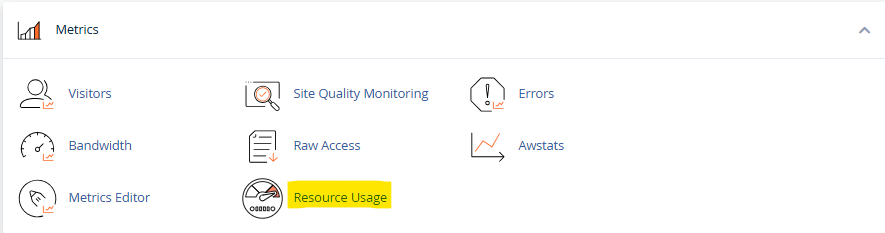
cPanel includes a feature called “Resource Usage,” which gives you a detailed overview of how your account has been using CPU, memory, disk space, and more. To access this tool:
- Log in to your cPanel account.
- Navigate to the “Metrics” section and click on Resource Usage.
- You’ll see a summary of your account’s resource usage, including warnings or limitations that have been hit.
This tool can help you identify whether you’ve been exceeding your resource limits and which resource is the primary bottleneck.
2. Monitoring CPU and Memory Usage with SSH
For more detailed monitoring, especially for CPU and memory issues, you can use SSH to log into your VPS and run Linux-based commands like top or htop. These commands give you real-time data about which processes are consuming the most resources:
- Connect to your VPS via SSH.
- Run the
toporhtopcommand to see a live view of CPU, memory usage, and which processes are using them.
This helps you pinpoint the specific applications or scripts that are causing high resource consumption.
3. Track Disk Space Usage
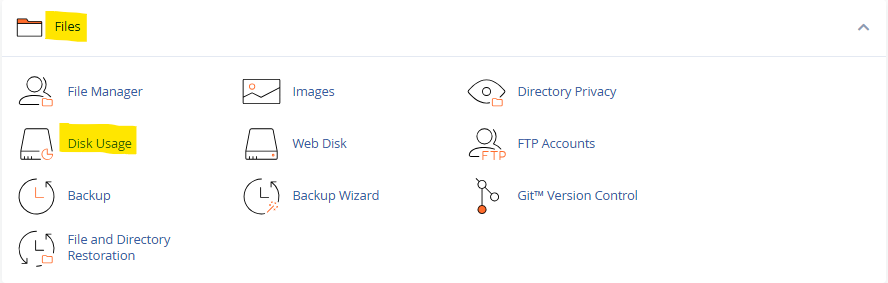
To check disk space, cPanel provides the Disk Usage tool:
- In cPanel, go to Files > Disk Usage.
- This tool breaks down how much space each directory and file in your account is consuming, helping you identify which files are taking up unnecessary space.
Additionally, running the df -h command through SSH will give you an overview of your VPS’s disk usage in human-readable form.
4. Monitoring Bandwidth Usage
cPanel also includes a Bandwidth feature:
- Navigate to Metrics > Bandwidth in cPanel.
- Here, you can monitor your account’s bandwidth usage over time, helping you spot trends and spikes in traffic that may be using up your bandwidth allocation.
Once you’ve diagnosed where the issue lies, you can take steps to resolve it.
Fixing Resource Allocation Issues in cPanel VPS Hosting
1. Fixing CPU Overload
If your website is overloading the CPU, consider these solutions:
- Optimize Website Code: Poorly written or inefficient code can use up a lot of CPU power. Check for scripts that run excessively or consume too many resources.
- Use Caching: Enabling caching (e.g., through plugins like W3 Total Cache for WordPress) can reduce the load on your CPU by serving static versions of your pages instead of dynamically generating them each time a user visits.
- Limit High-CPU Processes: Using SSH, identify and terminate processes that are hogging CPU resources by running
topand killing high CPU processes.
If the issue persists, consider upgrading your VPS to a plan with more CPU cores.
2. Resolving Memory (RAM) Exhaustion
If you find that your site is consuming more memory than allocated, here are a few steps to take:
- Optimize MySQL Queries: Inefficient database queries can consume a lot of memory. Optimize your queries and use database indexing where possible.
- Disable Unnecessary Plugins: If you are running a CMS like WordPress, disable any plugins that are not essential to reduce memory usage.
- Upgrade to a Higher Plan: If memory usage is consistently high, it might be time to upgrade to a plan with more RAM.
You can also allocate more memory to PHP scripts by adjusting the php.ini file, but keep in mind that this can only be done within the limits of your VPS.
3. Solving Disk Space Overuse
If your VPS is running out of disk space, follow these tips:
- Delete Unnecessary Files: Use the Disk Usage tool in cPanel or run the
ducommand through SSH to find and delete large, unnecessary files. These could include old backups, error logs, or outdated website files. - Optimize Images: Compress images on your site to save space. There are several plugins and tools (like TinyPNG or ShortPixel) that can help you reduce image file sizes without losing quality.
- Enable Log Rotation: If logs are taking up significant space, enable log rotation in cPanel to automatically delete old log files after a certain period.
If these steps don’t free up enough space, upgrading your VPS plan or adding additional storage is the best long-term solution.
4. Managing Bandwidth Overconsumption
If you find that you are exceeding your bandwidth limits, consider these actions:
- Optimize Website Assets: Compress your website’s CSS, JS, and images to reduce the amount of data transferred per visit.
- Use a Content Delivery Network (CDN): A CDN can offload traffic from your server by serving cached versions of your content from servers closer to your visitors. This can greatly reduce your bandwidth usage.
- Block Unwanted Traffic: Sometimes bots or malicious traffic can use up a lot of bandwidth. Use a firewall or security plugins to block unwanted traffic.
If your website is growing in popularity, upgrading your bandwidth allocation may also be necessary to accommodate more visitors.
5. Managing Inode Limits
Inode limits can cause issues when you have too many files stored on your server. To resolve this:
- Delete Unused Files: Remove unnecessary files, such as old emails or backups, to free up inode usage.
- Zip Files: Compress multiple small files into a single archive to reduce inode consumption.
- Upgrade Plan: If you consistently run into inode limits, you might need to upgrade to a plan with a higher inode allowance.
Preventing Future Resource Allocation Issues
Now that you’ve addressed the immediate issues, it’s important to put measures in place to prevent future resource allocation problems. Here are a few strategies:
- Regular Monitoring: Keep an eye on your server’s resource usage using the tools provided by cPanel and your VPS provider.
- Automated Backups and Log Rotation: Set up automatic backups to an external location and ensure that logs are rotated and deleted after a set period.
- Scalability: Choose a hosting plan that can scale with your website’s needs. If your traffic is growing, make sure your VPS plan has room to accommodate it.
- Caching and Optimization: Continuously optimize your website’s code, databases, and media to reduce resource consumption.
Conclusion
Resource allocation issues on a cPanel VPS can cause significant problems for your website’s performance, but they are manageable with the right tools and techniques. By using cPanel’s built-in tools and monitoring features, you can quickly identify resource bottlenecks and take steps to fix them. Whether it’s optimizing your website’s code, upgrading your VPS, or cleaning up disk space, addressing these issues will ensure that your site runs smoothly and efficiently.
Remember, the key to preventing future resource issues is regular monitoring and optimization. If your site continues to grow, don’t hesitate to upgrade your VPS plan to accommodate increased resource needs.