What is WordPress?
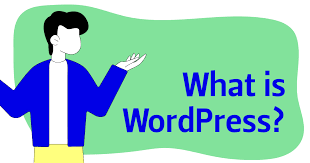
WordPress is a free and open-source content management system (CMS) that allows users to create and manage websites, blogs, and online stores. It powers a significant portion of the internet, with millions of websites around the world using WordPress for its flexibility, ease of use, and extensive customization options.
Table of Contents
Here are some key points about WordPress:
- Content Management: WP provides a user-friendly interface for managing website content. Users can create, edit, and publish posts, pages, images, and multimedia content easily through the WP dashboard.
- Themes and Templates: WP offers a wide range of themes and templates that users can choose from to change the appearance and layout of their websites. These themes can be customized further to match specific design preferences.
- Plugins: WP features a robust plugin ecosystem that allows users to extend the functionality of their websites. Plugins can add features such as contact forms, e-commerce capabilities, SEO optimization, social media integration, and much more.
- SEO-Friendly: WP is designed with search engine optimization (SEO) in mind, making it easy for users to optimize their websites for better visibility in search engine results.
- Community Support: WP has a large and active community of developers, designers, and users who contribute to its ongoing development, provide support, and share resources such as themes, plugins, and tutorials.
- Versatility: WP is highly versatile and can be used to create a wide range of websites, including blogs, business websites, e-commerce stores, portfolios, forums, and more.
- Security: While WP itself is secure, it’s essential to keep the core software, themes, and plugins updated to mitigate security risks. Additionally, there are security plugins available to enhance website security further.
- Mobile Responsive: Many WP themes are mobile responsive, ensuring that websites display correctly and function smoothly on various devices, including smartphones and tablets.
What is cPanel?
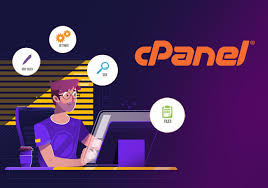
cPanel is a popular web hosting control panel that provides a graphical interface and automation tools designed to simplify the process of managing websites, domains, email accounts, databases, and server settings. It offers a user-friendly interface that allows website owners, administrators, and web hosting providers to easily perform various tasks related to website management and server administration without needing to have advanced technical knowledge.
How to Backup a WordPress Site From cPanel

Backing up a WP site from cPanel involves creating a backup of both the website files and the database. Here’s how you can do it:
1. Backup Website Files:
- Login to cPanel: Access your cPanel dashboard using your login credentials.
- Navigate to File Manager: Locate and click on the “File Manager” icon or option within cPanel. This will open the File Manager interface.
- Locate WordPress Files: Navigate to the directory where your WordPress site is installed. This is typically located in the “public_html” directory or a subdirectory within it.
- Select All Files: Select all the files and folders associated with your WordPress site. You can usually do this by clicking on the checkbox next to the “public_html” folder or by selecting individual files and folders.
- Compress Files: After selecting the files, click on the “Compress” or “Zip” option in the toolbar. This will create a compressed archive containing all your WordPress files.
- Download Backup: Once the compression process is complete, right-click on the newly created archive and select “Download” to download it to your local computer.
2. Backup WordPress Database:
- Return to cPanel Home: Go back to the cPanel dashboard.
- Locate phpMyAdmin: Look for the “phpMyAdmin” icon or option within cPanel and click on it. This will open the phpMyAdmin interface, which is used to manage MySQL databases.
- Select WordPress Database: In phpMyAdmin, locate and select the database associated with your WordPress site from the left-hand sidebar.
- Export Database: Once the database is selected, click on the “Export” tab from the top menu. Choose the “Quick” or “Custom” export method and click on the “Go” or “Export” button to download the database backup file to your computer.
3. Verify and Store Backups:
- Verify Backup Integrity: After downloading both the website files and the database backup, verify their integrity by ensuring that all files and database tables are included.
- Store Backups Securely: Store the backup files in a secure location on your local computer or cloud storage. It’s essential to keep these backups safe in case you need to restore your WordPress site.
4. Optional: Automate Backup Process:
- Use Backup Plugins: Consider using WordPress backup plugins like UpdraftPlus, BackupBuddy, or VaultPress to automate the backup process. These plugins offer scheduling options and can backup both files and the database directly from your WordPress dashboard.
By following these steps, you can create a complete backup of your WordPress site from cPanel, ensuring that both the files and the database are safely stored for future use.
Conclusion

In conclusion, backing up a WordPress site from cPanel involves two main steps: backing up the website files and backing up the database.
- Backup Website Files:
- Access cPanel and navigate to the File Manager.
- Locate the directory where your WordPress site is installed (usually “public_html”).
- Select all files and folders related to your WordPress site.
- Compress the selected files into a zip archive.
- Download the zip archive to your local computer.
- Backup WordPress Database:
- Return to cPanel and access phpMyAdmin.
- Select the database associated with your WordPress site.
- Export the database using the “Quick” or “Custom” method.
- Download the exported database backup file to your local computer.
- Verify and Store Backups:
- Verify the integrity of both the website files and the database backup.
- Store the backup files securely on your local computer or cloud storage.
Following these steps ensures that you have a complete backup of your WordPress site, including both the files and the database, which can be used for restoration purposes in case of any issues or emergencies. Regularly performing backups is crucial to safeguarding your website data and ensuring its availability and integrity.