What is Webuzo Panel ?
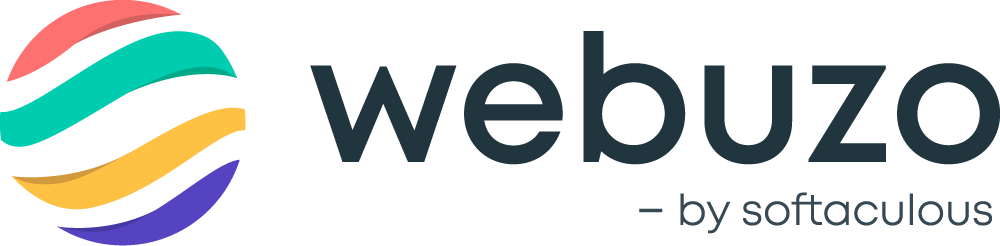
Webuzo Panel is a web hosting control panel that simplifies the deployment and management of web applications, databases, and server configurations. It’s designed to make tasks like website setup, domain management, database administration, and email configuration easier for users who may not have advanced technical knowledge. Webuzo offers a range of features including one-click installations of popular software like WordPress, Joomla, and Drupal, as well as tools for monitoring server performance and security settings. It’s similar to other control panels like cPanel or Plesk but may have its own unique features and user interface.
Table of Contents
How to install Webuzo Panel on linux Server
Installing Webuzo Panel on a Linux server is a relatively straightforward process. Here’s a general guide on how to do it:
Prerequisites: Ensure your server meets the minimum requirements for running Webuzo. This typically includes having a fresh installation of your preferred Linux distribution, with a minimum of 512MB RAM (although 1GB or more is recommended), and a stable internet connection.
Update Your System: Before proceeding, it’s a good idea to update your server’s packages to the latest versions. You can do this by running the following commands:

Download Webuzo Installation Script: Visit the Webuzo website to obtain the installation script. You can usually find this on their official website. Alternatively, you can use wget to download it directly from the command line:

Make Installation Script Executable: After downloading the installation script, make it executable using the following command:

Run the Installation Script: Execute the installation script with root privileges:

Follow Installation Prompts: The installation script will guide you through the installation process, prompting you to confirm various settings and options. Follow the on-screen instructions to complete the installation.
Access Webuzo Panel: Once the installation is complete, you should be able to access the Webuzo Panel using your web browser. Simply navigate to the IP address or domain name of your server followed by the port number 2004 (e.g., http://your_server_ip:2004). You should see the Webuzo login page.
Login and Configure: Use the default username and password provided during the installation process to log in to the Webuzo Panel. Once logged in, you can configure your server settings, manage applications, and perform other administrative tasks through the Webuzo interface.
Secure Your Installation: After installation, it’s essential to secure your Webuzo Panel by changing the default password, configuring firewall rules, and keeping the system updated with security patches.
Optional: You may also want to configure SSL/TLS encryption for secure access to the Webuzo Panel. This typically involves obtaining an SSL certificate and configuring your web server (e.g., Apache or Nginx) to use HTTPS.