What is Email
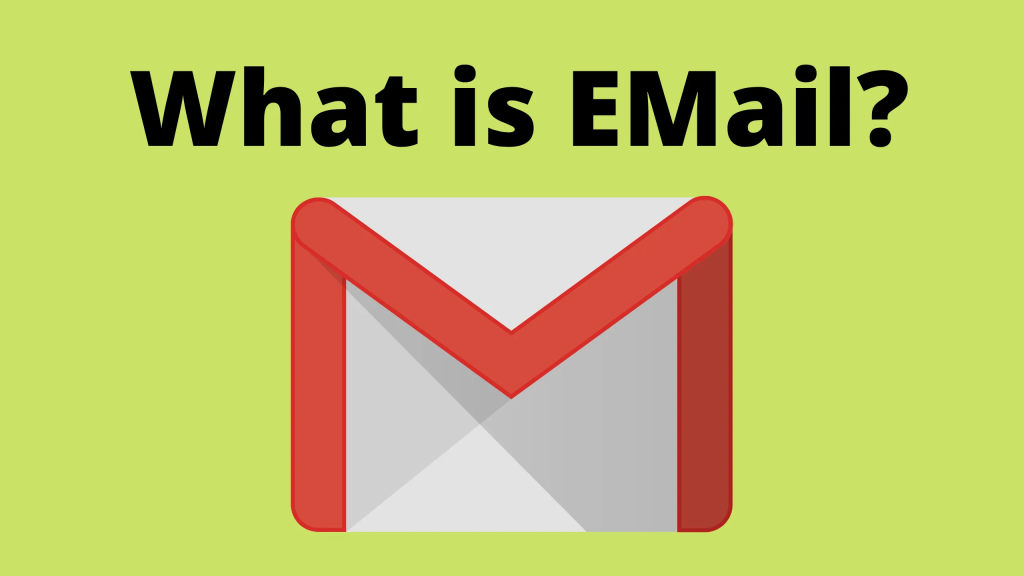
Email, short for electronic mail, is a method of exchanging digital messages over the Internet or other computer networks. It allows users to send and receive text, multimedia, and file attachments to and from other users with email addresses. Here are some key points about email
Table of Contents
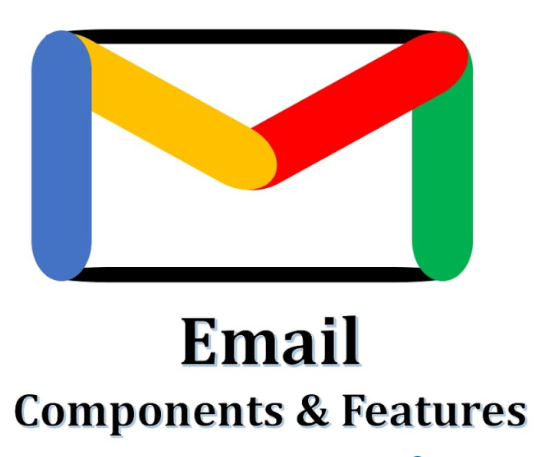
Components of an Email:
- Email Address:
- Consists of a username, the “@” symbol, and a domain name (e.g., username@example.com).
- Subject Line:
- A brief summary of the email’s content, helping the recipient understand the purpose of the message.
- Body:
- The main content of the email, which can include text, images, links, and attachments.
- Attachments:
- Files that can be sent along with the email, such as documents, images, or other digital files.
Common Features:
- Inbox: The folder where received emails are stored.
- Outbox/Sent Items: The folder where sent emails are stored.
- Drafts: Emails that are saved but not yet sent.
- Spam/Junk Folder: Where suspected unwanted or harmful emails are filtered.
Email Protocols:
- SMTP (Simple Mail Transfer Protocol): Used for sending emails.
- POP3 (Post Office Protocol 3): Used for retrieving emails from a mail server, typically downloading and deleting them from the server.
- IMAP (Internet Message Access Protocol): Used for retrieving emails, allowing synchronization of emails across multiple devices.
Benefits of Email:
- Speed: Instantaneous transmission of messages.
- Accessibility: Can be accessed from any device with an internet connection.
- Cost: Generally free or low-cost, especially compared to traditional mail.
- Attachments: Ability to send a wide variety of file types.
- Record Keeping: Emails can be stored and archived for future reference.
Uses of Email:
- Personal Communication: Staying in touch with friends and family.
- Professional Communication: Corresponding with colleagues, clients, and business partners.
- Marketing: Sending newsletters, promotions, and advertisements to a list of subscribers.
- Notifications: Receiving updates from services, social media, and other online platforms.
Email has become an essential tool for both personal and professional communication due to its efficiency, convenience, and versatility.
Why this issue causing
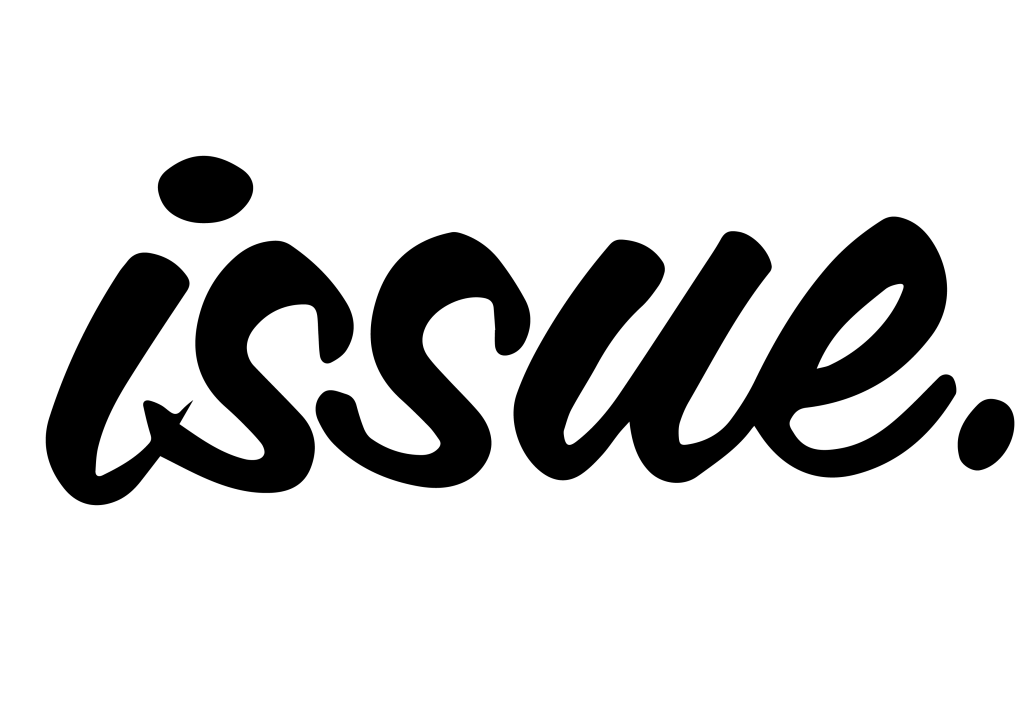
If you’re experiencing issues with Outlook not receiving emails, there are several potential causes. Here are some common reasons and solutions to help you troubleshoot the problem:
1. Internet Connection Issues
Reason: A poor or unstable internet connection can prevent Outlook from receiving emails. Solution: Ensure you have a stable internet connection. Try browsing other websites to confirm your connectivity.
2. Email Filters and Rules
Reason: Email filters or rules set up in Outlook might be redirecting incoming emails to different folders or deleting them. Solution: Review your filters and rules under File > Manage Rules & Alerts. Disable or adjust any filters that might be causing the issue.
3. Junk/Spam Folder
Reason: Legitimate emails might be mistakenly marked as spam and moved to the Junk Email folder. Solution: Check your Junk Email folder and mark any legitimate emails as “Not Junk.”
4. Outbox Blockage
Reason: Emails stuck in the Outbox can block new emails from being received. Solution: Clear the Outbox folder by deleting or resending the emails.
5. Incorrect Account Settings
Reason: Incorrect email account settings (such as server settings, ports, etc.) can prevent emails from being received. Solution: Verify your email account settings. Go to File > Account Settings > Account Settings and check the settings for your email account.
6. Antivirus/Firewall Interference
Reason: Antivirus or firewall software can block incoming emails. Solution: Temporarily disable your antivirus and firewall software to see if this resolves the issue. If it does, adjust the settings to allow Outlook to receive emails.
Reason: Your mailbox might be full, preventing new emails from being received. Solution: Delete unnecessary emails or increase your mailbox quota.
8. Outlook Data File Issues
Reason: Corrupted Outlook data files can cause email reception issues. Solution: Use the Inbox Repair Tool (scanpst.exe) to repair your Outlook data file. Locate and run scanpst.exe, then follow the prompts to repair the file.
9. Corrupted Outlook Profile
Reason: A corrupted Outlook profile can prevent emails from being received. Solution: Create a new Outlook profile. Go to File > Account Settings > Manage Profiles > Show Profiles > Add. Follow the prompts to set up a new profile and set it as the default.
10 Ways to Fix Outlook Not Receiving Emails
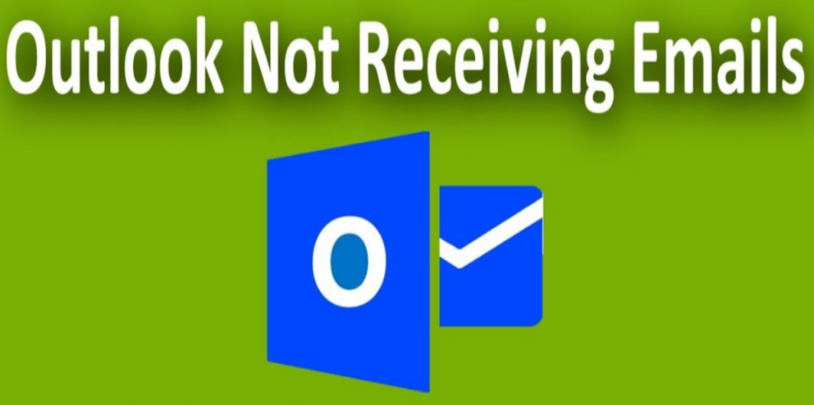
If you’re having trouble with Outlook not receiving emails, there are several steps you can take to diagnose and fix the issue. Here are 11 potential solutions:
- Check Your Internet Connection:
- Ensure you have a stable internet connection. Try browsing other websites to confirm your connection is working.
- Check Your Junk/Spam Folder:
- Emails might be incorrectly marked as spam. Check the Junk Email folder and mark legitimate emails as “Not Junk”.
- Update Outlook:
- Make sure you are using the latest version of Outlook. Updates often contain fixes for bugs and issues.
- Check Email Filters:
- Filters might be moving emails to different folders. Review and adjust your filter settings.
- Clear Outbox:
- Emails stuck in the Outbox might be preventing new emails from being received. Clear the Outbox folder.
- Review Account Settings:
- Ensure your email account settings (incoming and outgoing server settings, ports, etc.) are correctly configured.
- Disable Antivirus/Firewall Temporarily:
- Sometimes, antivirus or firewall settings can interfere with email reception. Temporarily disable them to check if this resolves the issue.
- Check Storage Space:
- Ensure your mailbox is not full. Delete unnecessary emails or increase your storage limit if possible.
- Repair Outlook Profile:
- Corrupt profiles can cause issues. Use the built-in repair tool to fix your Outlook profile.
- Check Server Status:
- The email server might be down. Check the status of your email provider’s server.
- Reinstall Outlook:
- As a last resort, uninstall and then reinstall Outlook to resolve any potential software issues.
By following these steps, you can troubleshoot and resolve issues that might be preventing Outlook from receiving emails.