what is softaculous?
Softaculous is an auto installer for 380+ apps like WordPress, Joomla, Drupal, Magento, etc. which integrates with several control panels like Webuzo, cPanel, Directadmin, Plesk, Interworx, ispmanager and more.
The has features like Auto Upgrade, Cloning, Staging, Remote Import, Backups, Restore and more which helps you in maintaining your apps with ease.
This includes a feature rich WordPress Manager which allows you to manage WordPress Plugins, Themes, Posts, Upgrade Settings, wp-config Settings and much more.

How to use Softaculous?
To make use of Softaculous, you’ll want to head out to your site’s administration area – that is, to the control panel of your choice – since software runs within it.
Most beginner-friendly web hosting providers offer a Software installation right from the start, but if you choose one that doesn’t you can install it with a bit of technical know-how (or Linux-savvy friends).
Software installation script collection includes a wide selection of web apps covering categories such as blogging site, ad management, ecommerce, social networking, customer support, and much more.
Created to be a one-click installer, The can get any of the 380 currently available scripts up and running in a matter of seconds. In addition to installing apps, It will keep all these apps up to date and also allow users to change the language, screen display of side menus, or time zone.
Installing apps with Softaculous is surprisingly simple – just go to your control panel, find a softaculous icon in the software section, and tap into it. This will send you to the scrip library with the most popular scripts (WordPress, Joomla, AbanteCart, and so forth) placed at the top of the list. Now, choose an app you wish to install, check app specifications, and click on the “Install Now” button – it will take you to yet another page.
Here, you’ll be asked to fill in a form including the installation URL, version of the app you want to use, site name and description, your (or administrator’s) username, password, and e-mail address.
In the end, you’ll add another (or the same email address) where all installation details will be sent and click on the “Install” button.
Once the installation is successful, you’ll get the standard congratulations message and that’s it – you’ve installed your first app using Softaculous.
refer this link for more informations: softaculous
Requirements
- A server with cPanel
- If you have a firewall, then please allow access to download all packages from *.softaculous.com
How do I get my Softaculous license?
- Overview.
- Login to Panel.
- Go to Plans Page.
- Purchase Button.
- Login to Softaculous Client Area.
- Make the Payment.
- Payment Successful.
- Installing the license.
Install WordPress using Softaculous
- login to your control panel
- select WordPress.
- fill the install form.
- installation completed.
This tutorial will guide you how to install WordPress with just few clicks using Softaculous.
Login to your control panel
Go to your control panel (e.g. cPanel, Directadmin, etc) login page and enter the correct login details.
Now look for Softaculous icon in the control panel as shown in the screenshot below. Click on the Softaculous icon which will take you to the Softaculous enduser panel.
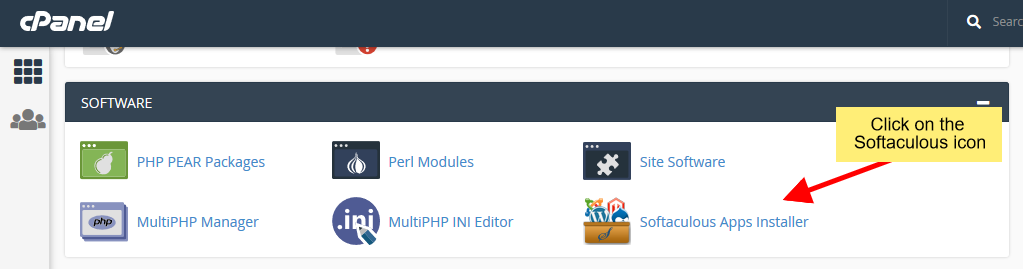
Select WordPress
Once you are on the Softaculous enduser panel, you will need to search for WordPress as shown in the screenshot below.
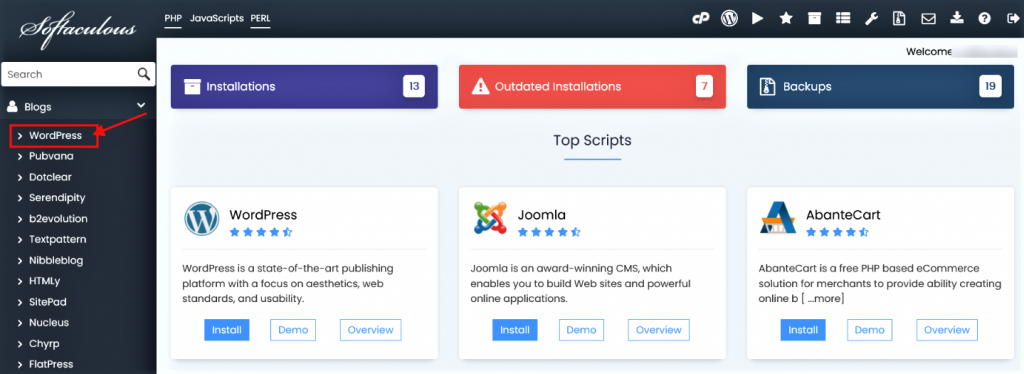
This will take you to the WordPress page, click on the Install button here which will display the install form.
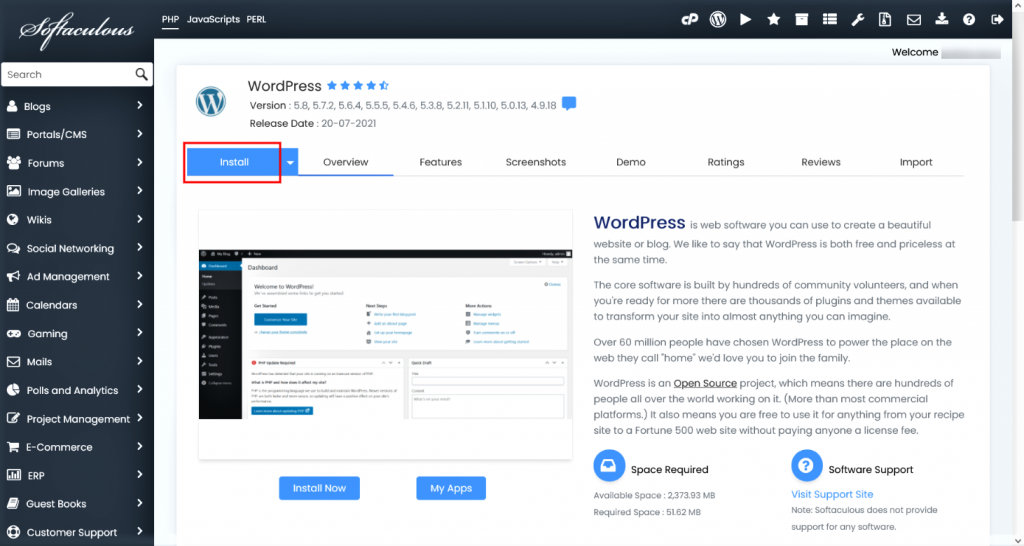
Fill the install form
After clicking on the Install button, you need to fill in the form displayed as shown in the screenshot below. The form asks lots of details (which are prefilled by default), you can change it if you need or leave it as it is and proceed with the installation with default values.
Choose Installation URL: Choose the domain and the folder where you want to install WordPress.
Note: If you want to install WordPress in document root i.e. example.com and NOT in a sub directory i.e. example.com/wp then leave the In Directory field as blank.
Admin Username : Choose the username to be used for WordPress admin account.
Admin Password: Choose the password to be used for WordPress admin account.
Admin Email : Choose the email to be used for WordPress admin account.
Select Language : Select the language in which you want to install WordPress.
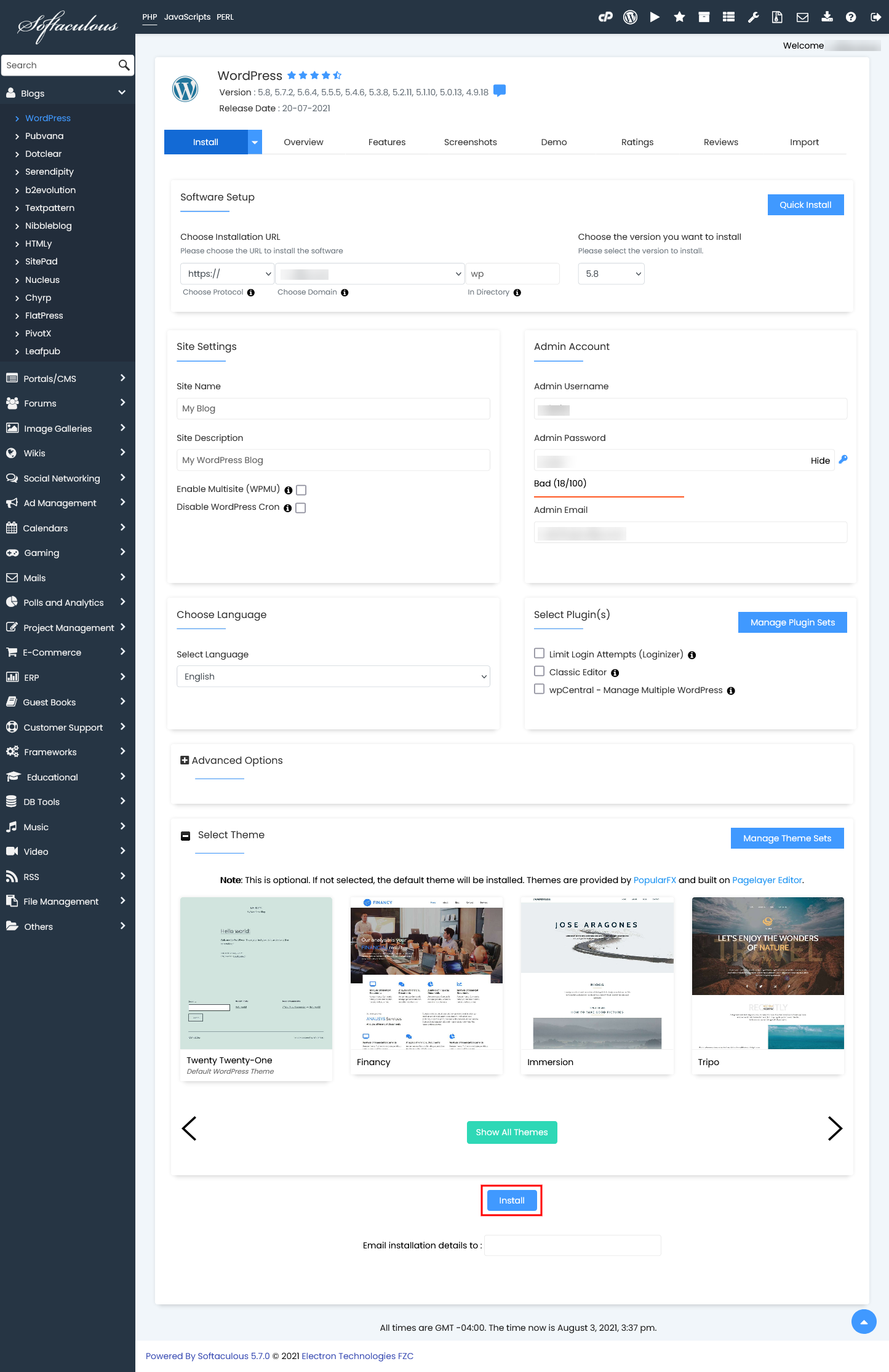
After filling the form click on the Install button to start the installation process.
Sit back and relax, let The software handle the installation process for you.
Installation Completed
You will see the success message as shown in the screenshot below when the installation is completed.
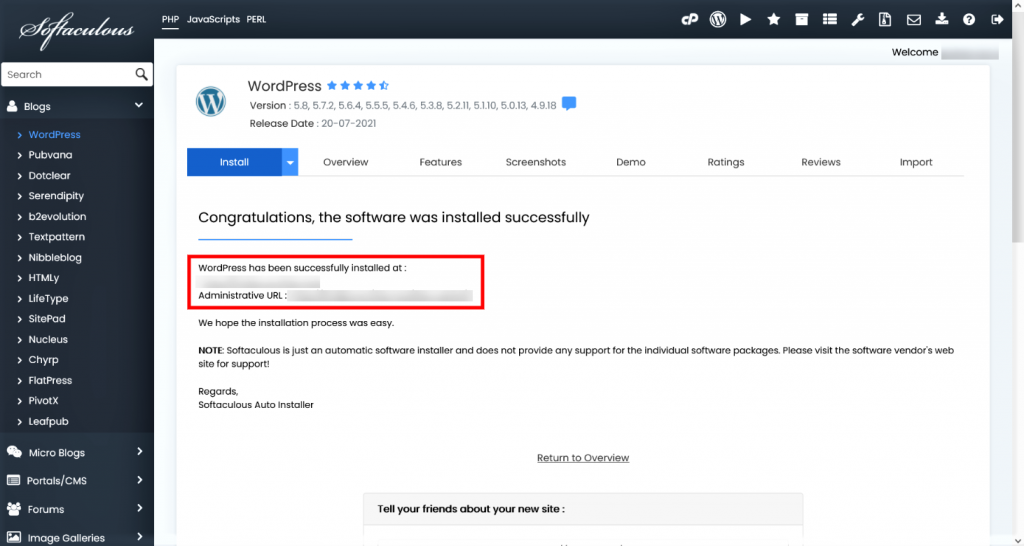
You can then access the WordPress admin panel and/or WordPress site.
We hope the installation process was easy.
You can not only install WordPress using Softaculous but you can also manage the complete life cycle of your WordPress installation which includes upgrading , backup restore , clone, staging and much more.
Quick Installation
If you wish to finish the installation quickly and then download the script packages in background use this method.
refer this link to get more information : Java Web Hosting | Fastest and Best Java Hosting