What is MySQL Database

MySQL is an open-source relational database management system (RDBMS) that uses structured query language (SQL) for managing and manipulating data. It is widely used for web-based applications and is known for its reliability, scalability, and ease of use.
Table of Contents
Key Features of MySQL

- Open Source:
- MySQL is open-source software, meaning it is free to use and its source code is available for modification and customization.
- Relational Database:
- MySQL organizes data into tables that can be linked, or related, based on data common to each.
- SQL (Structured Query Language):
- MySQL uses SQL to query, update, and manage data. SQL is a standardized language used to interact with relational databases.
- ACID Compliance:
- MySQL supports ACID (Atomicity, Consistency, Isolation, Durability) properties, ensuring reliable transaction processing.
- Scalability:
- MySQL can handle large databases and is scalable to accommodate growing amounts of data and users.
- High Performance:
- Optimized for speed and reliability, MySQL can manage high transaction loads and large datasets efficiently.
- Security:
- MySQL provides robust security features, including user authentication, SSL support, and data encryption.
- Replication:
- MySQL supports replication, allowing data from one database server to be copied to another, enhancing data availability and reliability.
- Community and Support:
- MySQL has a large community of users and developers, providing extensive documentation, forums, and support.
Common Uses of MySQL
- Web Applications:
- MySQL is frequently used as the database component of web applications, such as content management systems (CMS) like WordPress, Joomla, and Drupal.
- E-commerce:
- E-commerce platforms like Magento, WooCommerce, and OpenCart rely on MySQL to manage product catalogs, user data, and transaction records.
- Data Warehousing:
- MySQL can be used in data warehousing solutions to store and analyze large amounts of data.
- Logging and Analytics:
- MySQL is used for logging and analytics, storing large volumes of log data for analysis.
- Enterprise Applications:
- MySQL is used in various enterprise applications, including customer relationship management (CRM) and enterprise resource planning (ERP) systems.
How MySQL Works
- Storage Engine:
- MySQL supports various storage engines, such as InnoDB and MyISAM, each with its own performance characteristics and features.
- Tables:
- Data in MySQL is stored in tables, with each table consisting of rows and columns.
- Queries:
- SQL queries are used to interact with the database, allowing users to retrieve, insert, update, and delete data.
- Transactions:
- MySQL supports transactions, allowing multiple SQL statements to be executed as a single unit of work, ensuring data integrity.
- Indexes:
- Indexes improve the speed of data retrieval operations by providing a fast lookup of rows in a table.
How to Create a MySQL Database in cPanel
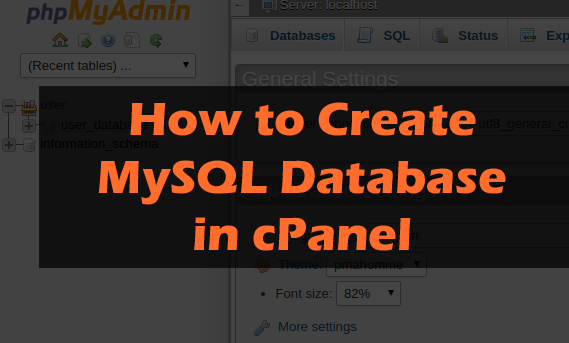
Creating a MySQL database in cPanel is a straightforward process. Here’s a step-by-step guide:
- Log in to cPanel:
- Go to your cPanel login URL.
- Enter your username and password to log in.
- Locate the MySQL Database Section:
- In the cPanel dashboard, scroll down to the “Databases” section.
- Click on “MySQL Databases.”
- Create a New Database:
- In the “Create New Database” field, enter a name for your new database.
- Click on the “Create Database” button.
- You should see a confirmation message that the database was created successfully.
- Create a Database User:
- Scroll down to the “MySQL Users” section.
- In the “Add New User” section, enter a username and a strong password.
- Click on the “Create User” button.
- You should see a confirmation message that the user was created successfully.
- Assign the User to the Database:
- Scroll down to the “Add User To Database” section.
- Select the user you just created from the “User” dropdown menu.
- Select the database you just created from the “Database” dropdown menu.
- Click on the “Add” button.
- On the next screen, you will be asked to set the privileges for the user. Typically, you will want to check the “All Privileges” box.
- Click on the “Make Changes” button.
- Confirmation:
- You should see a message confirming that the user was added to the database and granted the specified privileges.
Tips:
- Always use a strong password for your database user to enhance security.
- Keep a record of your database name, username, and password as you’ll need these for your application or CMS to connect to the database.
Your MySQL database is now set up and ready for use! If you encounter any issues, cPanel usually provides helpful error messages to guide you in troubleshooting.