What is WebMin?
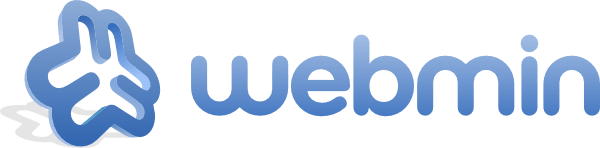
Webmin is a web-based system configuration tool for Unix-like systems. It provides a graphical user interface (GUI) for managing system configurations, such as user accounts, disk quotas, services like Apache, DNS, file sharing, and more. Webmin allows users to administer their systems remotely through a web browser, making it easier to perform various administrative tasks without needing to use the command line directly. It’s commonly used by system administrators and users who prefer a GUI for managing their servers or systems.
Table of Contents
Is knowledge required for work?
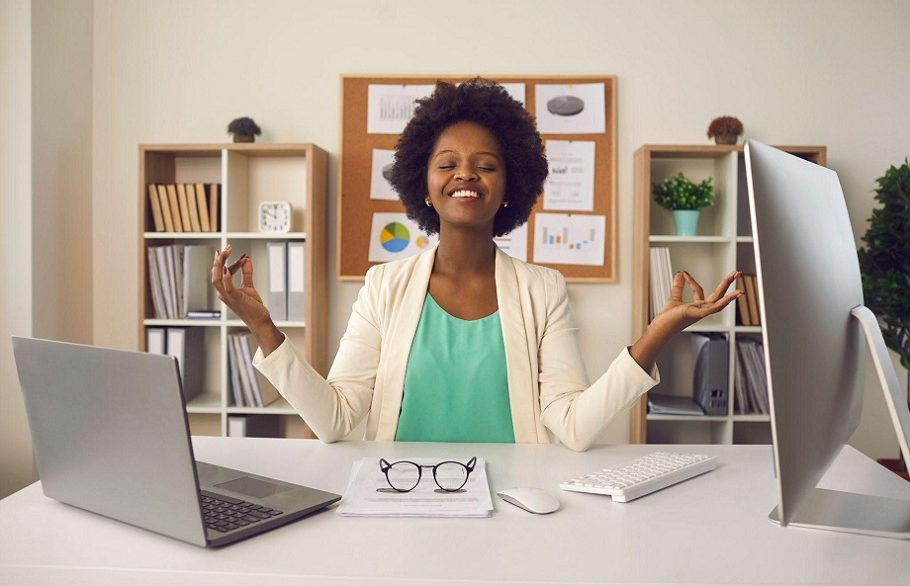
Knowledge is essential for work, especially in professional environments where specific skills and expertise are required to perform tasks effectively. The type and level of knowledge needed can vary depending on the job role and industry. For example:
- Technical Knowledge: Jobs in fields like engineering, IT, healthcare, and finance often require specialized technical knowledge. This includes understanding industry-specific technologies, software, hardware, procedures, and regulations.
- Domain Knowledge: Having knowledge related to the specific domain or industry you work in is crucial. For instance, a marketing professional needs knowledge of marketing strategies, trends, consumer behavior, and advertising platforms.
- Soft Skills: These are also a form of knowledge, encompassing communication skills, problem-solving abilities, teamwork, time management, and emotional intelligence. These skills are essential for collaboration, leadership, and overall job performance.
- Continuous Learning: In today’s rapidly evolving world, continuous learning and staying updated with new developments, tools, and techniques are essential for career growth and maintaining relevance in the workplace.
What are the Advantages and disadvantages of WebMin?
Webmin has both advantages and disadvantages, which can vary depending on the user’s specific needs and preferences. Here are some of the key points:
Advantages:

- Ease of Use: Webmin provides a graphical user interface (GUI) that makes system administration tasks more accessible to users who may not be comfortable with the command line interface. This can be especially beneficial for beginners or those who prefer a visual interface.
- Remote Management: Webmin allows users to manage their systems remotely through a web browser. This is convenient for administrators who need to access and configure servers or systems from different locations.
- Wide Range of Features: Webmin offers a comprehensive set of features for managing various aspects of Unix-like systems, including user accounts, file systems, network configurations, services, and more. This makes it a versatile tool for system administration tasks.
- Open Source and Customizability: Webmin is open-source software, which means it is freely available for use and can be customized or extended as needed. Users can add modules or plugins to enhance functionality or tailor Webmin to their specific requirements.
Disadvantages:

- Complexity for Advanced Tasks: While Webmin simplifies many system administration tasks, some advanced configurations or tasks may still require knowledge of the command line interface. Users with advanced technical requirements may find certain limitations in Webmin’s capabilities.
- Resource Intensive: Running Webmin can consume system resources, especially if multiple modules or features are enabled. This can be a consideration for systems with limited resources or high-performance requirements.
- Security Risks: Like any web-based management tool, Webmin can pose security risks if not properly configured or secured. It’s important to keep Webmin and its modules/plugins updated and follow best practices for securing web applications.
- Dependency on Web Browser: Using Webmin requires a compatible web browser, which may not always be available or optimal for certain tasks. Additionally, users who prefer command line interfaces may find Webmin less efficient for some operations.
How to use it webmin

Using Webmin typically involves several steps:
Installation:
- You can install Webmin on a Unix-like system (such as Linux) by downloading the installation package from the Webmin website or using package management tools like
apt(for Debian-based systems) oryum(for Red Hat-based systems).Follow the installation instructions provided with the package. This usually involves running commands in the terminal to install dependencies and set up Webmin.
Accessing Webmin:
- Once installed, you can access Webmin by opening a web browser and entering the URL
https://your_server_ip:10000. Replaceyour_server_ipwith the actual IP address or hostname of your server. You will likely encounter a warning about the site’s security certificate. Proceed to the advanced options and choose to proceed to the Webmin interface.
Logging In:
- You will be prompted to log in to Webmin. Use the username and password for your system’s administrative account (usually root or a user with sudo privileges).
Navigating the Interface:
- After logging in, you’ll see the Webmin dashboard, which provides access to various system administration tools and settings.The left sidebar contains categories such as System, Networking, Hardware, Servers, etc., each of which contains modules related to specific administrative tasks.
Using Modules:
- Click on a category or module in the sidebar to access its settings and options.For example, under the System category, you can manage users, groups, disk quotas, scheduled tasks (cron jobs), software packages, and more.Under the Servers category, you can configure services like Apache, MySQL, DNS, FTP, etc.
Making Configuration Changes:
- Within each module, you’ll find settings and options to configure various aspects of your system or services.For example, in the Apache module, you can manage virtual hosts, configure SSL/TLS settings, enable/disable modules, and view access/error logs.
Saving Changes:
- After making configuration changes, don’t forget to save them using the options provided within each module.Webmin typically provides buttons like “Save” or “Apply Changes” to commit your settings.
Logging Out:
- Once you’re done with your administrative tasks, it’s a good practice to log out of Webmin to secure your session.
- You can install Webmin on a Unix-like system (such as Linux) by downloading the installation package from the Webmin website or using package management tools like