What is VPS server?
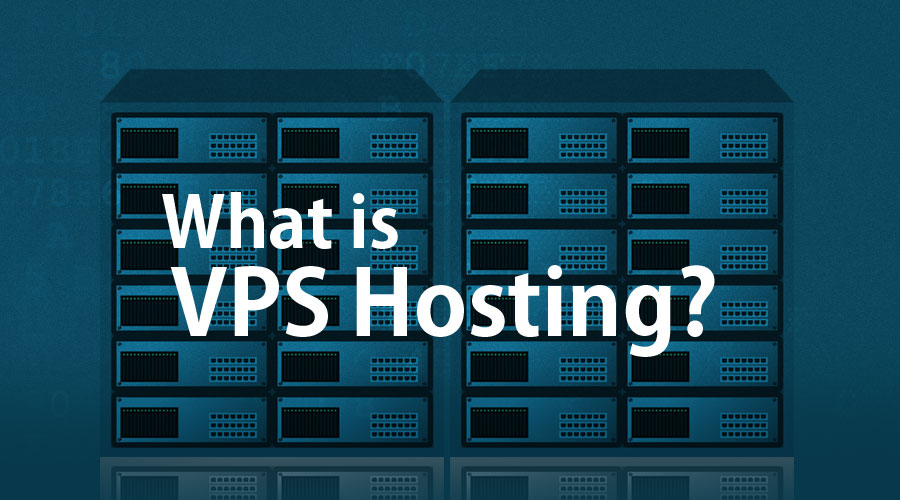
A Virtual Private Server (VPS) is a virtualized server environment created through partitioning a physical server into multiple isolated virtual servers. Each VPS operates independently with its own dedicated resources, including CPU, RAM, storage, and network bandwidth.
Table of Contents
Some key points about VPS servers:

- Isolation: Each VPS on a physical server operates in its own isolated environment. This means that activities and performance on one VPS do not affect other VPSs hosted on the same physical server.
- Control: Users typically have root or administrator access to their VPS, giving them full control over the operating system, software installations, configurations, and security settings. This level of control allows users to customize their server environment according to their specific requirements.
- Scalability: VPS hosting offers scalability, allowing users to easily upgrade or downgrade their resources (such as CPU, RAM, and storage) based on their changing needs. This flexibility makes VPS hosting suitable for businesses and individuals with varying resource requirements.
- Cost-effectiveness: VPS hosting is often more cost-effective than dedicated server hosting because multiple VPSs can be provisioned on a single physical server, reducing hardware and infrastructure costs. This makes VPS hosting a popular choice for small to medium-sized businesses and individuals who need a reliable hosting solution without the expense of dedicated servers.
- Performance: While VPSs share physical server resources, advanced virtualization technologies such as hypervisors ensure that each VPS receives guaranteed resources and performs efficiently. However, it’s essential to monitor resource usage to prevent overloading the server and affecting performance.
- Security: VPS hosting provides a higher level of security compared to shared hosting because each VPS is isolated from others on the same physical server. Users can implement their security measures, such as firewalls, encryption, and security patches, to protect their VPS environment from threats.
What is Secure Shell (SSH)?
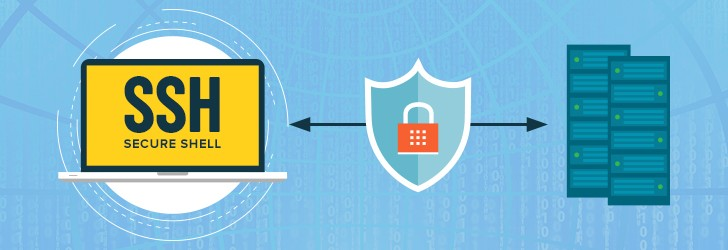
Secure Shell (SSH) is a cryptographic network protocol used for secure communication between a client and a server over an unsecured network. It provides a secure channel for accessing and managing remote systems and devices.
Here are some key aspects of Secure Shell (SSH):
- Encryption: Secure Shell (SSH) encrypts all data transmitted between the client and server, including login credentials, commands, and responses. This encryption prevents unauthorized parties from eavesdropping or intercepting sensitive information.
- Authentication: SSH supports various methods of user authentication, including password-based authentication, public key authentication, and host-based authentication. Public key authentication, in particular, is widely used for its enhanced security and convenience.
- Key Exchange: SSH uses cryptographic algorithms to establish a secure connection between the client and server. During the connection setup, SSH negotiates encryption algorithms, authentication methods, and other parameters to ensure a secure communication channel.
- Port Forwarding: SSH supports port forwarding, also known as SSH tunneling, which allows users to securely tunnel network traffic between their local machine and the remote server. This feature is commonly used to access services running on remote servers as if they were local.
- Secure File Transfer: SSH includes utilities such as SCP (Secure Copy) and SFTP (SSH File Transfer Protocol) for secure file transfer between systems. These utilities provide encrypted file transfer capabilities similar to traditional FTP but with enhanced security features.
How to connect to a Windows Virtual Private Server
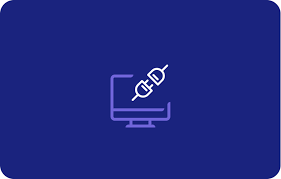
How to connect to a Windows Virtual Private Server (VPS), you typically use Remote Desktop Protocol (RDP), which allows you to remotely access and control the Windows desktop environment of the server. Here’s a basic guide on how to connect to a Windows Virtual Private Server via RDP:
- Get the IP Address and Credentials: Make sure you have the following information to connect to a Windows Virtual Private Server:
- The IP address or hostname of your Windows VPS.
- Your username and password for accessing the VPS.
- Open Remote Desktop Connection (RDC):
- On Windows: You can find Remote Desktop Connection by searching for it in the Start menu.
- On Mac: Download the “Microsoft Remote Desktop” app from the Mac App Store.
- On Linux: Use the “Remmina Remote Desktop Client” or another RDP client available for your distribution.
- Enter Server Information:
- Open the Remote Desktop Connection application.
- Enter the IP address or hostname of your Windows VPS in the “Computer” field.
- Click on “Show Options” to expand additional settings if needed.
- Enter Credentials:
- Enter your username and password for the Windows VPS in the appropriate fields.
- You may have the option to save your credentials for future connections. Use this option cautiously, especially on shared or public computers.
- Connect:
- Click on the “Connect” button to initiate the connection.
- If prompted, verify any security certificates associated with the server.
- Remote Desktop Session:
- Once connected, you should see the desktop of the Windows VPS in a separate window, allowing you to interact with it as if you were physically present at the machine.
- Logout and Disconnect:
- To end the remote desktop session, simply log out of the Windows VPS or close the Remote Desktop Connection window. Ensure that you properly disconnect to avoid leaving any active sessions open on the server.